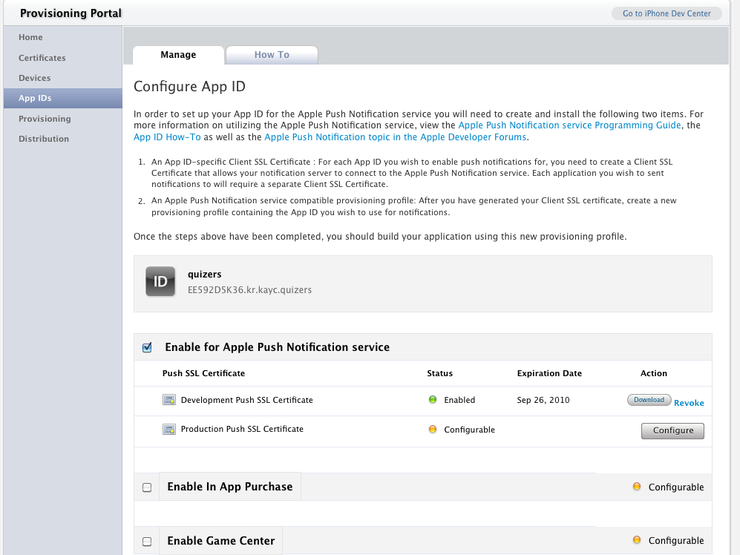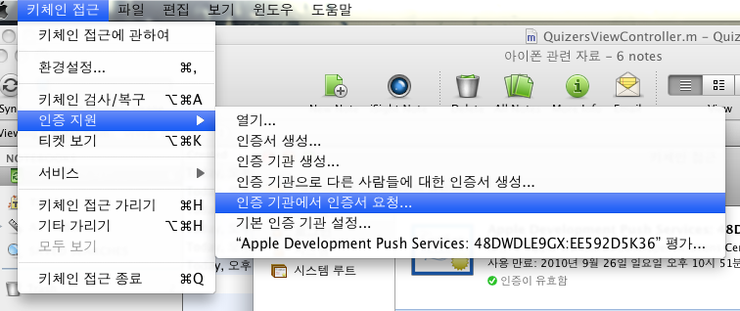UINavigateionController을 잘 정리해놓은 자료
UINavigationController Customization Tutorial
In this tutorial I’ll go through various tasks that are usually performed with a navigation controller. Feel free to jump into a particular section if you’re looking for something specific, or leave a comment if you feel like something is missing.
Creating a UINavigationController programmatically
Creating a UINavigationController programmatically is trivial. Assuming that you’ve already created a class called RootViewController that subclasses UIViewController, you would use something like this, typically in your AppDelegate file:
- - (BOOL)application:(UIApplication *)application didFinishLaunchingWithOptions:(NSDictionary *)launchOptions {
- // rootViewController can't be an instance of UITabBarController
- // remember to include RootViewController in your class!
- RootViewController * rootViewController = [[RootViewController alloc] initWithNibName:@"RootViewController" bundle:nil];
- UINavigationController *navigationController = [[UINavigationController alloc] initWithRootViewController:rootViewController];
- [self.window addSubview:navigationController.view];
- // Don't bother releasing navigationController as it needs to be around all the time
- [self.window makeKeyAndVisible];
- return YES;
- }
Basically, we just create an instance of root controller and then we use it to create the navigation controller. Finally, we need to add the navigation controller’s view to the main window.
Adding a title to a navigation controller
Actually you don’t add a title directly to the navigation controller, instead you add it to the view controller that’s being displayed:
- - (void)viewDidLoad {
- [super viewDidLoad];
- self.title = @"My View Controller";
- }
Hiding the Navigation Bar
Either in your view controller or where you initiated your navigation controller:
- - (void)viewDidLoad {
- [super viewDidLoad];
- self.title = @"My View Controller";
- // hide the navigation bar
- // use setNavigationBarHidden:animated: if you need animation
- self.navigationController.navigationBarHidden = YES;
- }
Showing the navigation toolbar
Either in your view controller or where you initiated your navigation controller:
- - (void)viewDidLoad {
- [super viewDidLoad];
- self.title = @"My View Controller";
- // hide the navigation bar
- // use setToolbarHidden:animated: if you need animation
- self.navigationController.toolbarHidden = NO;
- }
Changing the Navigation Bar background color
Either in your view controller or where you initiated your navigation controller:
- - (void)viewDidLoad {
- [super viewDidLoad];
- self.title = @"My View Controller";
- self.navigationController.navigationBar.tintColor = [UIColor
- colorWithRed:102.0/255
- green:52.0/255
- blue:133.0/255
- alpha:1];
- }
Changing the Navigation Bar style
Default style is UIBarStyleDefault, but you can use UIBarStyleBlack and eventually set the translucent propriety to YES.
- - (void)viewDidLoad {
- [super viewDidLoad];
- self.title = @"My View Controller";
- self.navigationController.navigationBar.barStyle = UIBarStyleBlack;
- }
- - (void)viewDidLoad {
- [super viewDidLoad];
- self.title = @"My View Controller";
- self.navigationController.navigationBar.barStyle = UIBarStyleBlack;
- self.navigationController.navigationBar.translucent = YES;
- }
Using a Navigation Bar background image
To use a background image for you navigation bar, you need to subclass UINavigationBar and declare your own drawRect method. You can add this code on its own file or at the top of your application delegate (after the import declarations):
- @implementation UINavigationBar (UINavigationBarCategory)
- - (void)drawRect:(CGRect)rect
- {
- UIImage *image = [UIImage imageNamed:@"bg.png"];
- [image drawInRect:rect];
- }
- @end
Changing Navigation Bar back button text
Here’s how to change the text of the back button:
- - (void)viewDidLoad {
- [super viewDidLoad];
- self.title = @"My View Controller";
- self.navigationController.navigationBar.backItem.title = @"Custom";
- }
Adding items to the right of your Navigation Bar
In your view controller:
- - (void)viewDidLoad {
- [super viewDidLoad];
- self.title = @"My View Controller";
- UIBarButtonItem *item = [[UIBarButtonItem alloc]
- initWithBarButtonSystemItem:UIBarButtonSystemItemAdd
- target:self
- action:@selector(doSomething)];
- self.navigationItem.rightBarButtonItem = item;
- [item release];
- }
Adding items to the Navigation Toolbar
To add items to your toolbar:
- - (void)viewDidLoad {
- [super viewDidLoad];
- self.title = @"My View Controller";
- // Show toolbar
- self.navigationController.toolbarHidden = NO;
- UIBarButtonItem *item1 = [[UIBarButtonItem alloc]
- initWithBarButtonSystemItem:UIBarButtonSystemItemAdd
- target:self
- action:nil];
- UIBarButtonItem *item2 = [[UIBarButtonItem alloc]
- initWithBarButtonSystemItem:UIBarButtonSystemItemEdit
- target:self
- action:nil];
- UIBarButtonItem *item3 = [[UIBarButtonItem alloc]
- initWithBarButtonSystemItem:UIBarButtonSystemItemOrganize
- target:self
- action:nil];
- NSArray *items = [NSArray arrayWithObjects:item1, item2, item3, nil];
- self.toolbarItems = items;
- [item1 release];
- [item2 release];
- [item3 release];
- }
Note that the items are not properly aligned. To align them, use flexible space:
- - (void)viewDidLoad {
- [super viewDidLoad];
- self.title = @"My View Controller";
- // Show toolbar
- self.navigationController.toolbarHidden = NO;
- UIBarButtonItem *flexibleSpace = [[UIBarButtonItem alloc]
- initWithBarButtonSystemItem:UIBarButtonSystemItemFlexibleSpace
- target:nil
- action:nil];
- UIBarButtonItem *item1 = [[UIBarButtonItem alloc]
- initWithBarButtonSystemItem:UIBarButtonSystemItemAdd
- target:self
- action:nil];
- UIBarButtonItem *item2 = [[UIBarButtonItem alloc]
- initWithBarButtonSystemItem:UIBarButtonSystemItemEdit
- target:self
- action:nil];
- UIBarButtonItem *item3 = [[UIBarButtonItem alloc]
- initWithBarButtonSystemItem:UIBarButtonSystemItemOrganize
- target:self
- action:nil];
- NSArray *items = [NSArray arrayWithObjects:item1, flexibleSpace, item2, flexibleSpace, item3, nil];
- self.toolbarItems = items;
- [item1 release];
- [item2 release];
- [item3 release];
- }
'컴퓨터 > 아이폰' 카테고리의 다른 글
| 어플에서 아이튠 검색으로 넘어가는 방법 (0) | 2011.12.15 |
|---|---|
| 실행중인 어플에서 다른 어플로 전환 (0) | 2011.12.15 |
| ios 버전 체크 (0) | 2011.07.17 |
| 아이폰 OS 개발 자료 총정리 (0) | 2011.06.29 |
| 아이폰 다음버전 출시설..ㅋ (0) | 2011.06.24 |